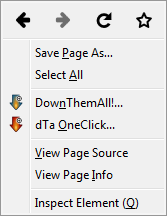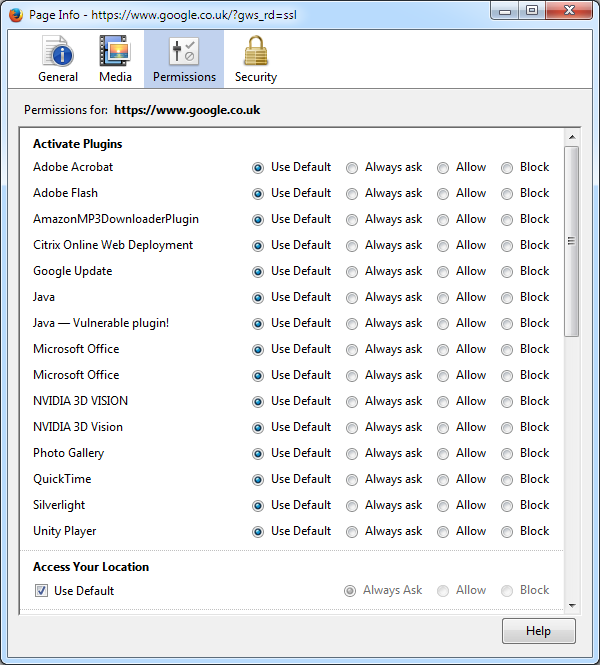Below is a list of resources that can be used for developing video games.
Colours
Color Scheme Designer 3 – A interactive web page for generating a colour scheme.
COLOURlovers – A website that can be used to get inspiration for colour palettes, patterns or even just individual colours.
Rainbow colours – A web page listing the HTML and RGB codes for the colours of the rainbow.
CSS
CSS3 Generator – A web page for generating CSS3 specific code for various CSS commands such as border radius, box shadow, text shadow, etc.
Fonts
dafont.com – A website containing both free and commercial fonts.
Font Awesome – A font specially designed for web use which contains 369+ web-related actions, such as a settings icon.
Graphics – 2D
GIMP – An open source alternative to Photoshop which includes a wide range of plugins.
GIMP extensions – A compliation of GIMP extensions, plugins, scripts, brushes, etc.
Graphics – 3D
Blender – An open source 3D modelling software.
Blender 2.5 cheat sheet – A PDF of useful keyboard shortcuts to be used when using Blender.
Music
MusicRadar – A music website containing a vast array of samples that can be used in your music.
Shockwave Sound – A website containing royalty-free music and sound effects.
Incompetech – More royalty-free music.
JewelBeat – Even more royalty-free music.
Catooh – An online media marketplace for images, video, songs, sounds and effects.
Performance
CLR Profiler – Microsoft’s own .NET profiler, can be hard to use but one of the few free .NET profilers around.
Intel Graphics Performance Analyzer – Can be used to monitor performance of 3D programs, helping to identify any performance issues.
Sound Effects
Bfxr – A web based program for generating basic sound effects.
Wilhelm scream – The famous Wilhelm scream which can be heard in a wide variety of places, see Wikipedia for more information.
Freesound.org – A database of Creative Commons Licenced sounds.
Soundsnap – A database of professional paid sound effects.
VoiceBunny – Provider of professional voice actors.
Catooh – An online media marketplace for images, video, songs, sounds and effects.
Technical Notes
A sampling of shadow techniques
Understanding half-pixel and half-texel offsets