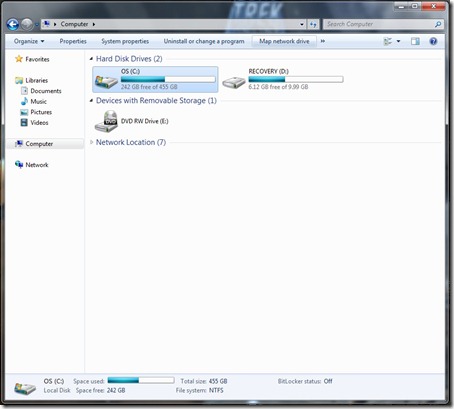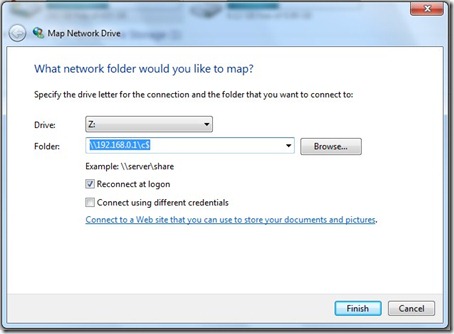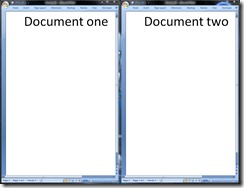If your CD\DVD drive is identifed by your BIOS but not by Windows 7 then try the following:
- Run regedit.exe
- Browse to HKEY_LOCAL_MACHINE\SYSTEM\CurrentControlSet\ControlClass
- Delete both UpperFilters and LowerFilters in the right-hand pane
- NB: Leave both the UpperFilters.bak and LowerFilters.bak entries
If this doesn’t work then try resetting the drive letter using the following:
- Run the Disk Management tool
- Choose ‘Create and format hard disk partitions’
- If the DVD drive is present then right click it and select ‘Change Drive Letter and Paths’
- Click ‘Change’ and select a new letter
- If the CDDVD drive is now visible in Explorer you can change the letter back
- If it is still not visible then reboot and it should appear